How do computers work? It's a complex subject, but I'm going to give it a shot.
By computers, I mean information appliances, including, but not limited to, personal computers, larger computers, tablets, and smartphones.
I'll start with an attempt at diagramming the important parts of computers:
The graphic is a link to a larger version of the chart.
The diagram above, complex as it is, leaves out a lot. Perhaps the most important entity that it leaves out is perhaps the most important kind of software -- personal data. Documents, presentations, graphics, videos, music, eBooks, and other items that we, the users, have created, or that we have obtained from other sources.
Hardware and software
Computers require hardware, physical equipment. There are many kinds of hardware, including cases, monitors or viewing screens, touchscreens, physical memory, cables, mice, trackpads, keyboards, processing units, modems, routers, printers, computer projectors, wi-fi receiver/transmitters, speakers, and a lot more. These are all physically tangible, although often, they are hidden inside the case.
Software is information of some sort, that is stored, for intervals ranging for the life of the processing unit or hard disk, to for a very short time. There are several kinds of software, including operating systems, application software (or apps), hardware drivers, utilities, and data. One thing that I need to say about information -- it's stored, and passed on, as some sort of binary data -- a string of 1's and 0's, represented as pulses of electric charge, as tiny areas on a memory chip, either magnetized or not, or in some other way. If you could dissect an information appliance, you aren't going to find anything that looks like a picture. Pictures are assembled, by software, from these pulses or magnetized areas. I'm going to discuss these types of software below.
A cynical way to look at the difference between hardware and software is that, if all goes well, eventually, you can get software to work, but that, eventually, hardware will fail and stop working.
Software should sometimes be updated. The manufacturer may find an error in the software, as originally sold or distributed, and corrects that, or adds capability to an application, or finds a vulnerability to a virus or other malware in an operating system. Microsoft updates Windows several times a year. When an update becomes available, you should usually update the software. Some updating is automatic, provided the information appliance has an Internet connection.
Operating systems
Operating systems include the instructions that make an information appliance into something more than an expensive doorstop or paperweight -- when it is turned on, the operating system, after a delay (called booting up) tells the information appliance "You are now a computer, or smartphone, or whatever it is." They also do other things, such as help the user communicate with the computer, for example by monitoring the keyboard and sending the information input in that way to the operating system, a utility, or an application. They read information from storage hardware.
Examples of operating systems include Windows (all versions) for Windows computers and tablets, Mountain Lion for iMacs, and Ice Cream Sandwich for Android tablets and smartphones. There should be an operating system already installed on any information appliance you purchase from an electronics store.
Operating systems also communicate with peripheral hardware, such as printers, and the viewing screen. They may communicate with a disk drive or other storage device.
Ideally, an operating system is so unobtrusive that a user doesn't even notice it, or may not even think that her information appliance has one.
Application software
Application software is designed to carry out a specific purpose, for example word processing, or allowing a user to play a particular game. Whereas all functioning information appliances have operating systems, the applications available may vary widely from one information appliance to another. You have probably seen this in comparing the appearance of two smartphones.
If I want to create a document of some sort, say a business letter, I do whatever the operating system requires, so that the computer retrieves a word processor application from storage. Then I type the letter. The operating system passes the information from each key, and from other ways of inputting, to the word processor. The word processor receives that information, and presents it as a string of letters, some capitalized, and punctuation, including spaces and line breaks, on the screen. Word is the most common word processor. There are many others.
Other applications, say Angry Birds, use few or no inputs from the keyboard, but are similar to word processors, in that the operating system starts them, and they take user input, in this case from finger movements and taps on a touchscreen, they display the result on the screen, and that they are for a specific purpose. You wouldn't use a word processor to calculate your taxes, and you can't use Angry Birds to play solitaire.
Browsers
A browser is a special type of application. Its purpose is to connect you with the Internet, although browsers can be used for other purposes. Many people use a browser to send and receive e-mail, and to access documents compatible with the web that are stored as data on their information appliance. Examples include Internet Explorer, Firefox, Chrome, Opera, Safari, Dolphin, and the stock Android browser. (That is, the one that comes installed on devices with an Android operating system, such as Ice Cream Sandwich.)
Browsers, like all applications, are under the control of the operating system, and use the operating system to communicate with the user. Browsers usually look up information on the Internet, under the control of the user, and present the contents of a web page to the user. Entering a URL, such as "http://en.wikipedia.org/wiki/Web_browser" or the simpler "en.wikipedia.org," or typing a search term or phrase, tells the browser where to go on the Internet. Clicking on a link also tells the browser where to go.
Browsers usually have extensions. A common one is Adobe Reader, which lets the browser present .PDF files to the user. Another one is the Flash player, which allows the browser to present some types of multimedia. Other extensions may attempt to block access to dangerous web sites, or keep track of passwords for you. There are many other extensions.
Some applications can connect to the Internet without using a browser. This is often true of e-mail applications and utilities, and is true of some apps.
Hardware drivers
Hardware drivers work with the operating system to communicate with various kinds of peripheral hardware, such as printers, cameras, a mouse, and others. Printers, say, are not all alike. Even printers made by the same manufacturer are not all alike. The operating system sends information from an application, such as a word processor, to a printer driver, which, as it were, translates that information to the language used by the particular printer, which, in turn, prints out a document.
Most hardware comes with a driver installed, but there are times when the operating system will tell you, as it were, "I don't know how to communicate with this type of device." For example, if a new type of camera comes out a couple of years after your computer, most likely there won't be a driver for this camera installed on the computer. You may have purchased a CD with the camera driver along with the camera, or it may be necessary for the operating system to search the Internet for a driver, or you may have to go to the manufacturer's web site and locate a driver and download it and install it, in order to use that camera with our computer.
Utilities work with the operating system to do various things. Perhaps the most common type of utility is anti-virus software. Another handy type of utility is a program that tells you which software you need to update, and helps to update it for you.
Data
Data is a general name for information that you create, or that someone else makes available to you. There are many types, including text documents, messages, books, web pages, pictures, presentations, spreadsheets, game scores, music, videos, and others.
User-created data, such as term papers, financial information, and photos, may be extremely important. Because this is true, it should be backed up frequently. That is, it should be copied onto an external storage device, or to Internet storage sites. I use a flash drive, and copy all the data files created or saved, say, during the last three days, onto it, then copy from the flash drive to a second computer. Twice a month, I copy at least that months files to an external hard drive.
Thanks for directing your browser and the operating system to access this web page.
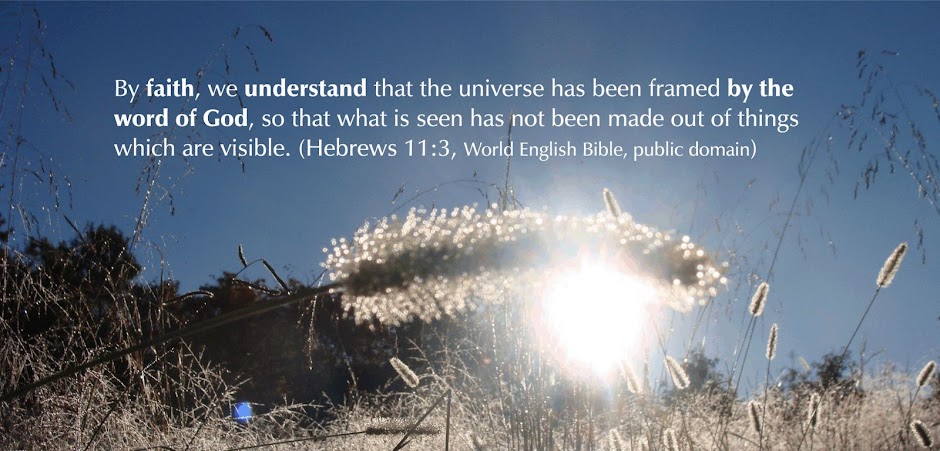
Musings on science, the Bible, and fantastic literature (and sometimes basketball and other stuff).
God speaks to us through the Bible and the findings of science, and we should listen to both types of revelation.
The title is from Psalm 84:11.
The Wikipedia is usually a pretty good reference. I mostly use the World English Bible (WEB), because is public domain. I am grateful.
License
I have written an e-book, Does the Bible Really Say That?, which is free to anyone. To download that book, in several formats, go here.

The posts in this blog are licensed under a Creative Commons Attribution-NonCommercial-ShareAlike 3.0 Unported License. You can copy and use this material, as long as you aren't making money from it. If you give me credit, thanks. If not, OK.

The posts in this blog are licensed under a Creative Commons Attribution-NonCommercial-ShareAlike 3.0 Unported License. You can copy and use this material, as long as you aren't making money from it. If you give me credit, thanks. If not, OK.
Saturday, December 15, 2012
How computers work
Subscribe to:
Post Comments (Atom)

No comments:
Post a Comment